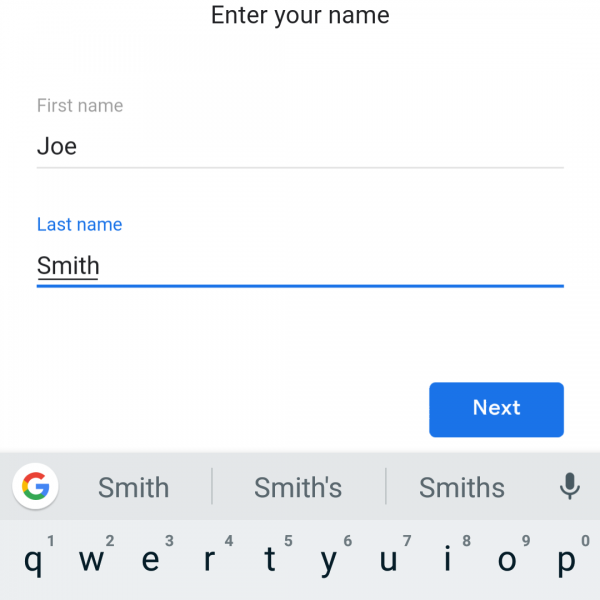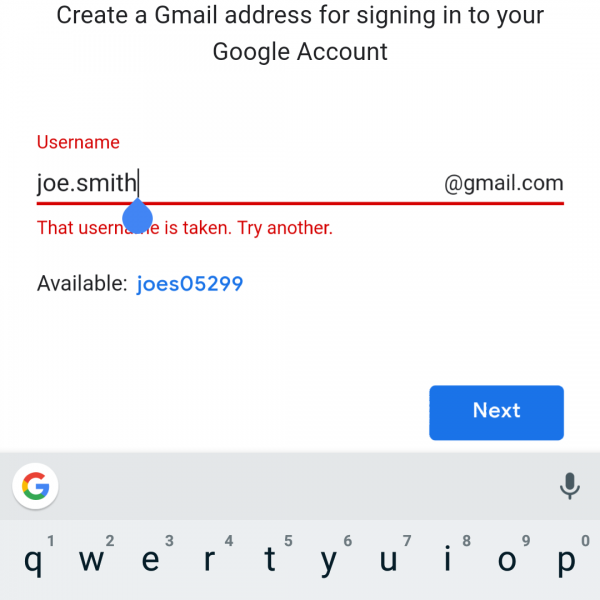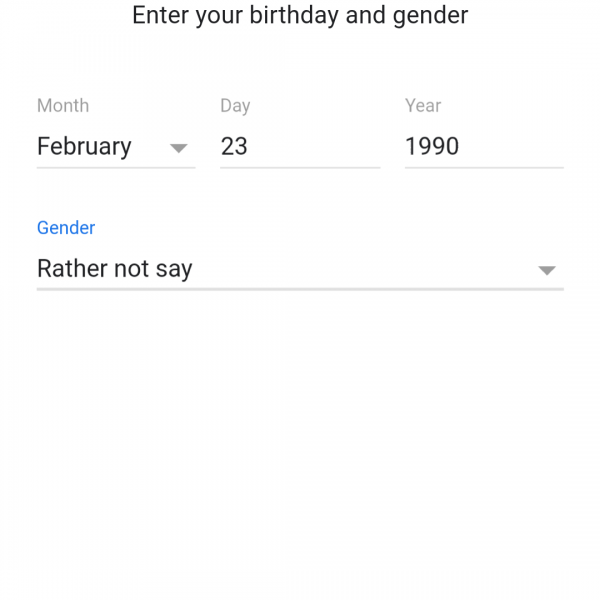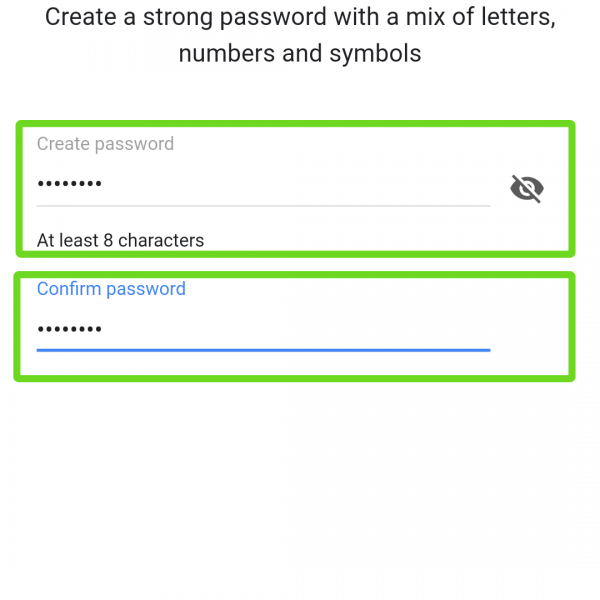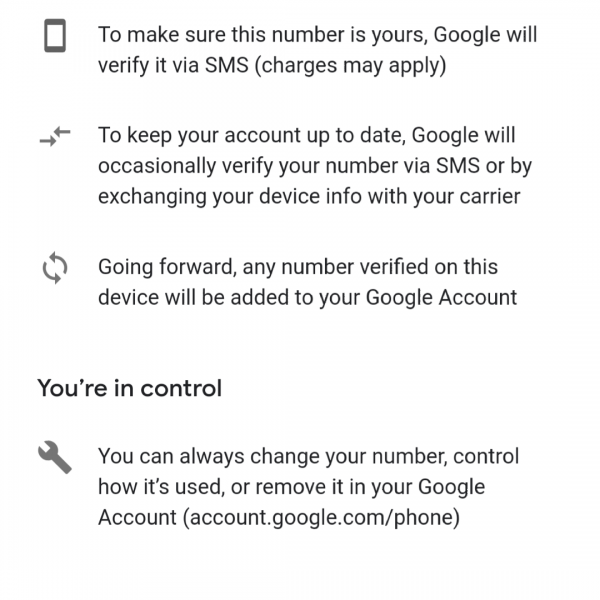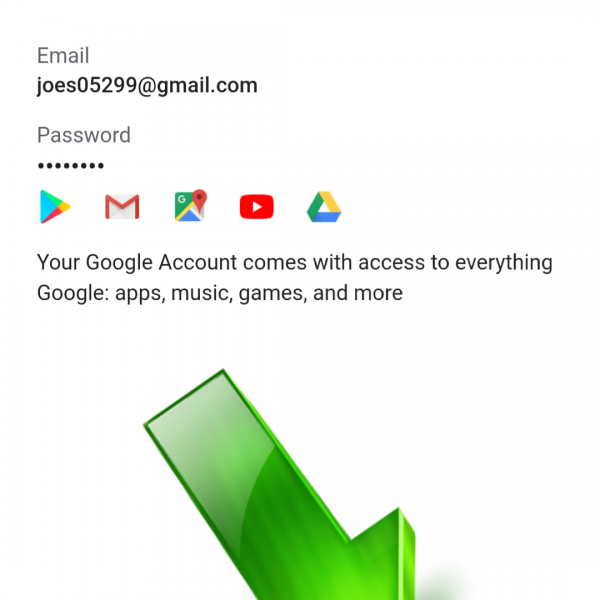If you want to use all features of Android OS – you need to know how to create Google Account, because it’s very important part of the Android experience. To create GMail account (it’s the same that create Google Account) you don’t need to pay money or spend a lot of time.
Here is detailed guide how to create Google Account:
- Open Google Play on your Android device
- Tap on “Create account”
- Select for who you want to create GMail account (for yourself or for your child)
- Enter first and last name and tap on “Next”
- Enter your birthday and gender
- Enter username (login), that will be used to enter to your account. If username is already taken you can select it from available, just don’t forget it!
- Create and confirm password (write it down somewhere to save)
- In this step you can add phone number, it can be used for receive video calls and reset password, you can skip this step
- Click “I agree” on the privacy and terms, then click next
Done! Now you know how to create GMail Account! You have some questions? Ask it in the comments!