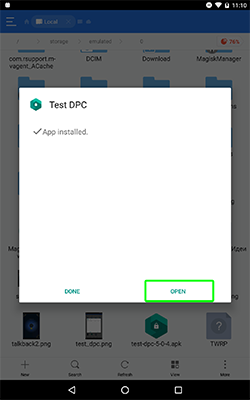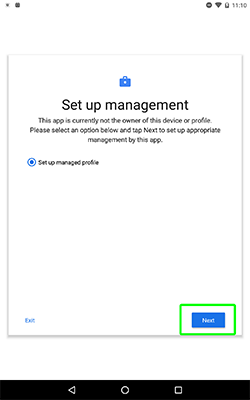There are so many ways for Google FRP bypass, special instructions exist for each smartphones model.
If you are unable to remove Google account FRP bypass Lock from your device – tell us the model of your smartphone/tablet in the comments below, and you will get an appropriate instruction how to bypass Google FRP Lock.
One of the universal method Google FRP bypass (to use it your device must have OTG support):
- Turn on your device and connect to Wi-Fi
- Download test_dpc.apk and save it to OTG drive
- Put OTG in to device and install app
- Run app, click next several times
- Reboot your device
- Open settings and enable developer settings (6 taps on build number in “About phone”)
- Go to developer settings and enable OEM unlock
- Factory reset your device
- Done!
This Google FRP bypass method work with many smartphones and tablets with OTG support. If it not help – try to use method from video.
Have you bypass FRP lock? Write in the comments what method was usefull. If you can’t bypass FRP – write full model of your device and I’ll help you!