Magisk is the best choice to get root and custom ROMs while still using Google services like Google Pay. The Magisk don’t touch a system partition, it only changes the boot. It’s also easy to install, but only if you have a custom recovery
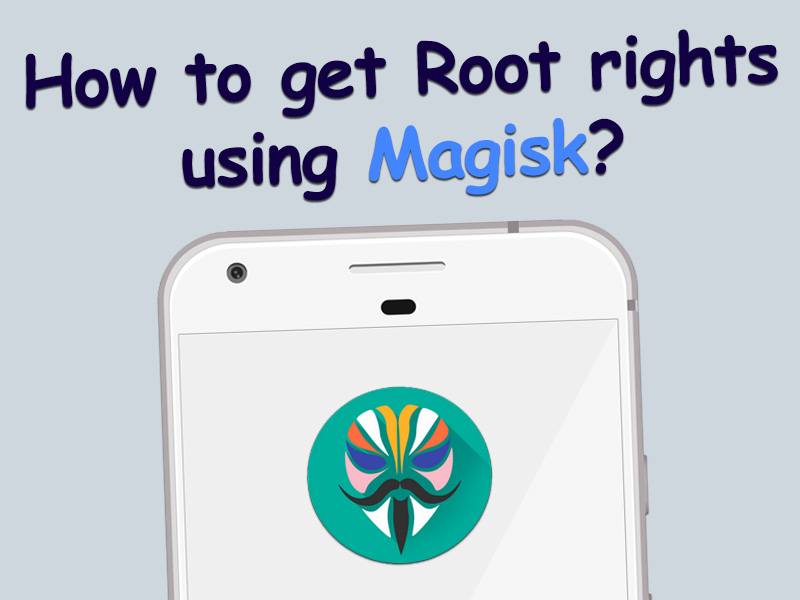
How to get Root using Magisk guide
This file can be potentially dangerous. You can use it, but at your own risk.
Let’s take a look at how to get Root rights to Android if you have a custom Recovery, like TWRP or CWM. If you still have a stock recovery, just look at our guide on how to Install Custom Recovery.
Enable “Unknown Sources” on your Android: Settings > Security > Unknown Sources
- Download latest Magisk installer and Magisk Manager by this link
- Boot your phone into recovery mod
- Select install button and find the folder where you downloaded files
- Select and install the Magisk zip file by swiping the slider
- Reboot system
- Install the Magisk Manager app like usual apk
Now we just need to verify that Root is working properly. Launch the Magisk Manger and wanna see a bunch of green check marks. That means you have obtain the Root rights on your Android device.
Please tell us how much time you spend on getting root for your phone in the comments below.




