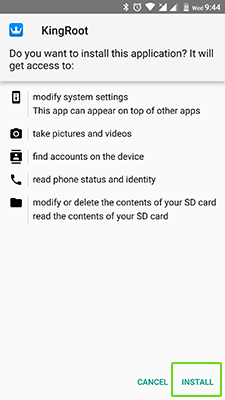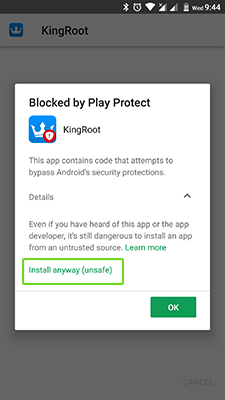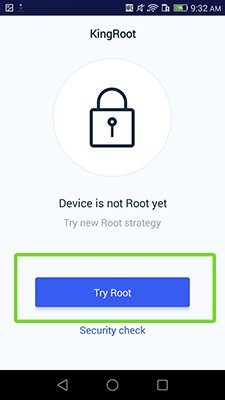There are many ways of android phone rooting: simple and complex, by using root apps, root software or root online via PC. I think that the best way is root access apps for android phones to get root just in one click. There are many rooting apps for Android, which can help you to get root access, you can choose the best app to root your android phone for you:
- iRoot
- KingRoot
- Framaroot
- Universal Root
- Root Genius
- Baidu Root
You don’t need to use all root apps, just choose any one. All of this Root apk apps working about the same guide, download suitable Root apk and follow instruction:
- Go to developer settings and enable USB debugging
- Install downloaded app and open it
- Click “Start” or something similar and wait until rooting process will complete
- Reboot your device
Unfortunately, not all of Android devices can be rooted with one app, if it not helped you – write your model in the comments and I will give you a link to the manual gain Android root specific to your mobile phone/tablet, or a link to the firmware with preinstalled root for your device.
Also, you can be interested in how to solve some problem or find a good tips for your Android device.